⚠️ Note that this post hasn't been updated for at least a year and the information may be outdated, proceed with caution! (Last updated: July 20, 2022)
Option 1: Find it from Settings
You can find your HubSpot blog ID by going to your Settings (the gears icon in the top right corner), navigating to Website > Blog on the sidebar and choosing your blog (if you have multiple):
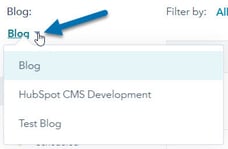
If you look at the page URL in the address bar at the top of your browser, you'll see that it looks something like this:
https://app.hubspot.com/settings/123456/website/blogs/123456789/default
The blog ID is the number that you'll find after /blogs/ (highlighted above)
Option 2: Find it from Blog Analytics
When you navigate to Marketing > Website > Blog and select your blog (if you have multiple), you can click on "View Blog Analytics" at the bottom of the page.
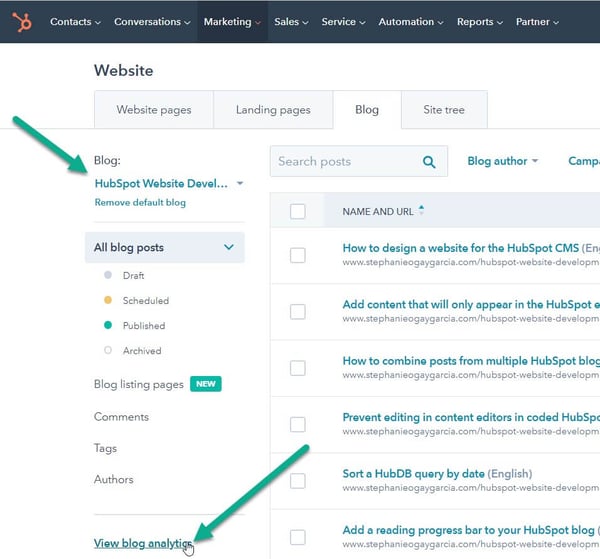
When you're on the blog analytics page, look at the page URL in the address bar at the top of your browser, it'll be something really long like:
https://app.hubspot.com/analytics/123456/pages?chartType=AREA&metric=rawViews&pageType=blog-posts&sortOrder=ASC&sortProperty=PUBLISHED_TIMESTAMP&stacked=true&backLink=https%253A%252F%252Fapp.hubspot.com%252Fwebsite%252F12345%252Fblog%252Fposts&blog=123456789
The blog ID is the number at the very end, after &blog= (highlighted above)